You have a unique opportunity to expand the functionality of Adobe Illustrator. There is nothing easier than using Illustrator scripts, just select the object and run the script you need! The scripts presented in this post will save you plenty of time and will make your work more pleasant and efficient. Believe me, it is worth your attention. All the scripts have been tested in Illustrator CS3 and CS4.
Installing Scripts
To save the necessary script to your hard drive, it is desirable to keep them in the same place, for example in the Scripts folder. To run the script go to File > Scripts > Other Scripts (Command + F12).
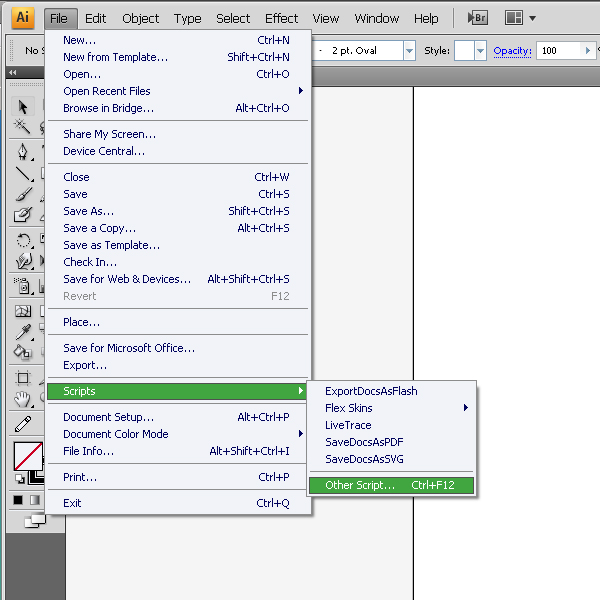
Now open the folder with the scripts and run the necessary script.

Adjust Dashes (offset)
Created by Hiroyuki Sato
Go to Download (download will start automatically)
This script adjusts dashed lines in the selection to the center of the anchor points. It should be noted that this script clears fill colors, if your object originally had a fill color it will need to be refilled.

Arc Correction
Created by Hiroyuki Sato
Go to Download (download will start automatically)
This script corrects free-hand arc-like paths in the selection. To use, just select the paths and run this script.

Arrow-A, Arrow-V
Created by Hiroyuki Sato
Go to Download (download will start automatically)
This script draws arrow for each selected end (anchor) of the selected paths "A" and "V" mean the shape of the head of the arrow. The visible peaks of arrows exactly locate at each visible end of the selected paths The end of the paths are trimmed in order to avoid sticking out from the head of the arrow.

Circumcircle
Created by Hiroyuki Sato
Go to Download (download will start automatically)
This script draws Circumcircles for each selected path. However, you must understand you cannot draw Circumcircles to all figures.

Common Tangents
Created by Hiroyuki Sato
Go to Download (download will start automatically)
This script draws common tangents to the selected curved lines, if they are detected.

Divide (length)
Created by Hiroyuki Sato
Go to Download (download will start automatically)
This script divides each selected segment into a specified number, based on the length. The length of each segment in each divided segments is equal.

Extend Handles
Created by Hiroyuki Sato
Go to Download (download will start automatically)
This script extends all handles of selected anchor points with specified rate. Using this script it is convenient to change the value of handles of a selected anchor without changing their angle.
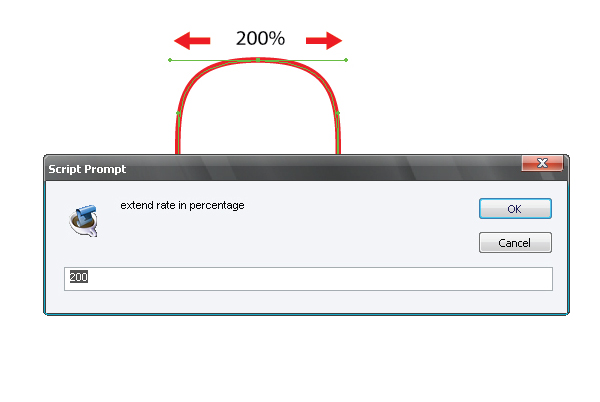
Here's a few indicators and the relevant result for a better understanding of the script performance.
- 100 : original size
- 120 : extend 20%
- 80 : shorten 20%
- 0 : remove handles
- -100 : reverse handles

Merge Overlapped Anchors
Created by Hiroyuki Sato
Go to Download (download will start automatically)
This script merges nearly overlapped anchor points And reports how many anchor points had been reduced. In order to understand the importance of this great script, let's test it. Create a straight line and go to Object > Expand

As a result, we have five anchor points, although there should be only 4 of them, one point is certainly an extra one!

This fact greatly makes the editing of such an object difficult, especially once you are dealing with irregular shapes. This primarily relates to work in Adobe Illustrator CS3

Now let's run the script - the number of anchor points have dropped to more than half the original number!
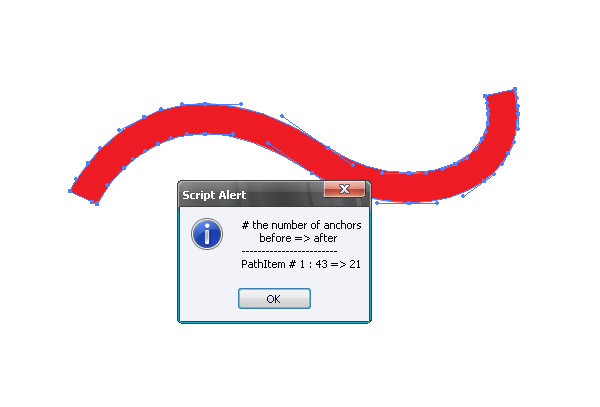
I recommend using this script always after Expand, Expand Appearance, and Offset Path commands, especially if you are going to edit the achieved objects.
Round Any Corner
Created by Hiroyuki Sato
Go to Download (download will start automatically)
This script rounds selected corners of Path Items. Especially for the corners at the intersection point of curves, this script may work better than the "Round Corners" filter (but slower).
How To Use: 1. Select the anchor(s) or whole path(es) to round. 2. Run this script. A prompt box appears to set the rounding radius. Input the radius in point, then click OK.

Tree-like
Created by Hiroyuki Sato
Go to Download (download will start automatically)
This script draws a tree-like shape at the center of the artboard. The trees are made with various width of lines. So please be careful about setting the Scale Tool when you want to scale them.
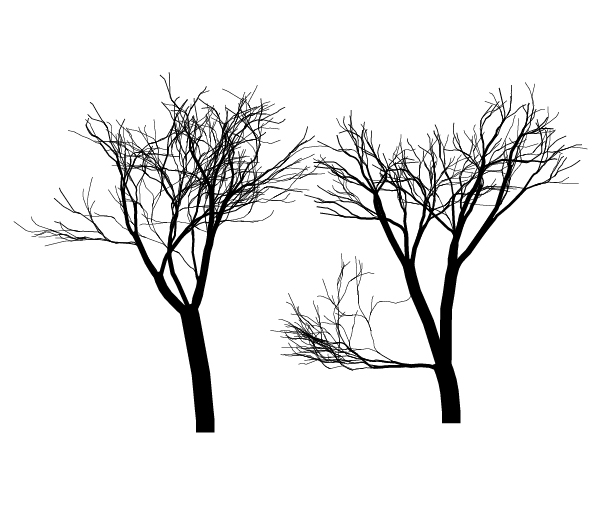
Tangents From A Point
Created by Hiroyuki Sato
Go to Download (download will start automatically)
This script draws tangent lines from a selected anchor point to selected curved segments. You can use an isolated point as the starting point. In this case, the starting isolated point is removed after drawing tangents. Drawn tangents have handles at ends. So you can move the starting side of the anchor point with keeping tangency.


Add Highlight And Shadow Swatches
Created by John Wundes
Go to Download (available at Wundes.com)
A simple script for Animators. This script takes the current fill color from the color palette. A prompt will ask you to name the color, then it adds it to the swatch palate, along with the highlight and shadow for that color.


Layer Export
Created by William Ngan
Go to Download (download will start automatically)
This script automatically exports each layer in an Illustrator file as a separate PNG or PDF, in 3 easy steps: 1. Layer names will become the file names. Rename if needed. 2. Run the script. 3. Find the exported files in the same folder as your original Illustrator file.

Layer Compose
Created by William Ngan
Go to Download (download will start automatically)
This script automatically merges content and template layers to generate compositions. Template layers: these are the fixed elements. For example, in a webpage layout, the header and footer may stay constant. Content layers: these are the dynamic elements. For example, they may show design options of a webpage layout. First, change all template layers' names. They should start with an underscore ( _xyz ). Then simply run the script.
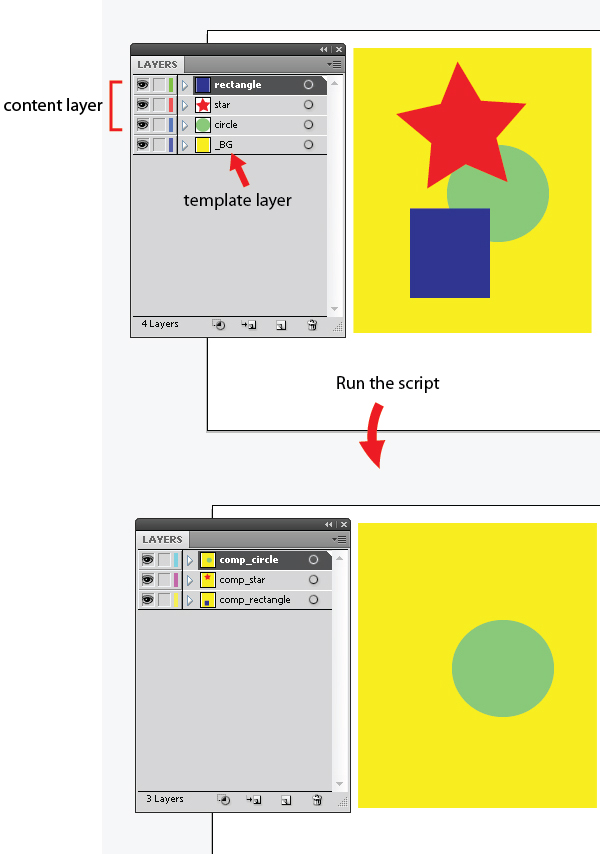
Specify!
Created by William Ngan
Go to Download (download will start automatically)
Select one object and run the script, Confirm the orientation of the measurement. This will specify the width or height of the object. Select two objects and run the script. This will specify the horizontal or vertical gap between the two objects. If you group several objects and run the script, you will get the size of the group of objects.

Dup At Selected Anchors
Created by Hiroyuki Sato
Go to Download (download will start automatically)
This script duplicates the foreground object in the locations of the selected anchor points.

Join Reasonably
Created by Hiroyuki Sato
Go to Download (download will start automatically)
This script joins the open paths in the selection together with reasonable order.

Generate Handles
Created by Hiroyuki Sato
Go to Download (download will start automatically)
This script generates handles for each selected path. Generated handles are extended at right angles to the line connecting the anchor and the center of the path.

Metaball (Arc). Metaball
Created by Hiroyuki Sato
Go to Download (download will start automatically)
This script may help to create Metaball-like shapes. "Metaball (Arc)" uses arcs to connect shapes. "Metaball" uses suitable bezier curves. Combining the shapes using Pathfinder may result in several overlapping anchor points on the path. If it occurs, it may help to use another script "Merge Overlapped Anchors".

Dance
Created by Hiroyuki Sato
Go to Download (download will start automatically)
This script adds a new layer and draws dancing people on it. The dancers are made with various width of lines. So please be careful about the setting of Scale Tool when you want to scale them.

If you know any additional useful scripts, feel free to leave links to them in the comments section.
You may also like ...

Categories:
Translations Available:
Tuts+ tutorials are translated by our community members. If you'd like to translate this post into another language, let us know!
About Iaroslav Lazunov
 My name is Iaroslav Lazunov, I am a graphic designer from Zhytomyr, Ukraine. I am glad that I finally found the job in my life that I can share my knowledge and experiments with you in my tutorials. Follow me on Twitter or visit my blog Vectorboom.
My name is Iaroslav Lazunov, I am a graphic designer from Zhytomyr, Ukraine. I am glad that I finally found the job in my life that I can share my knowledge and experiments with you in my tutorials. Follow me on Twitter or visit my blog Vectorboom.
Jobs





No comments:
Post a Comment
Note: Only a member of this blog may post a comment.